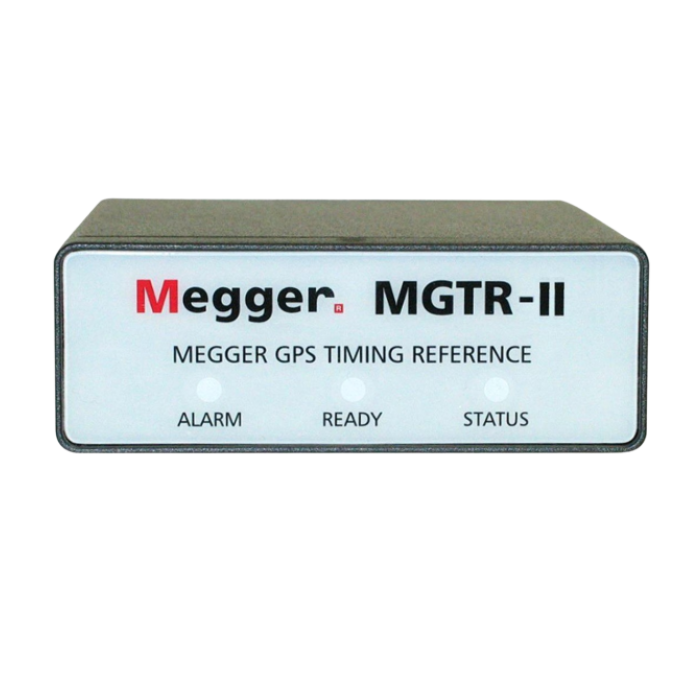Acerca del producto
- Pequeño, robusto, ligero y potente
- Funciona con o sin computadora
- Operación manual intuitiva con la Interfaz Smart Touch View
- Alta corriente, salida de alta potencia de 60 Amperios a 300 VA rms por fase
- Diseño de salida flexible que proporciona una tensión de hasta 4 fases y una corriente de hasta 10 fases
- La interfaz de red proporciona las capacidades de prueba IEC61850
- Pruebas completamente automatizadas utilizando el software AVTS
El SMRT410 posee la combinacion “inteligente” de un alto voltage disponible con una alta corriente para probar todo tipo de relés de sobrecorriente electromecánicas de estado sólido y basados en microprocesadores, lo que incluye a los controlados por voltaje, de restricción de voltaje y de sobrecorriente de tierra direccional de alta impedancia.
Proporciona un sistema de pruebas completo de fases múltiples para la puesta en servicio de sistemas de protección
Documentos del producto
Software y firmware
SMRT
SMRT Firmware files - For SV capability there is a two app firmware available, one for 50 Hz systems and one for 60 Hz systems
SMRT Local Firmware update instructions can be downloaded here
SMRT Remote Firmware update instructions can be downloaded here
SMRT SV Firmware update instructions can be downloaded here
PowerDB Software
PC install is for remote operation of a wide range of Megger test instruments including FREJA, RTMS, SMRT, STVI and BITE5.