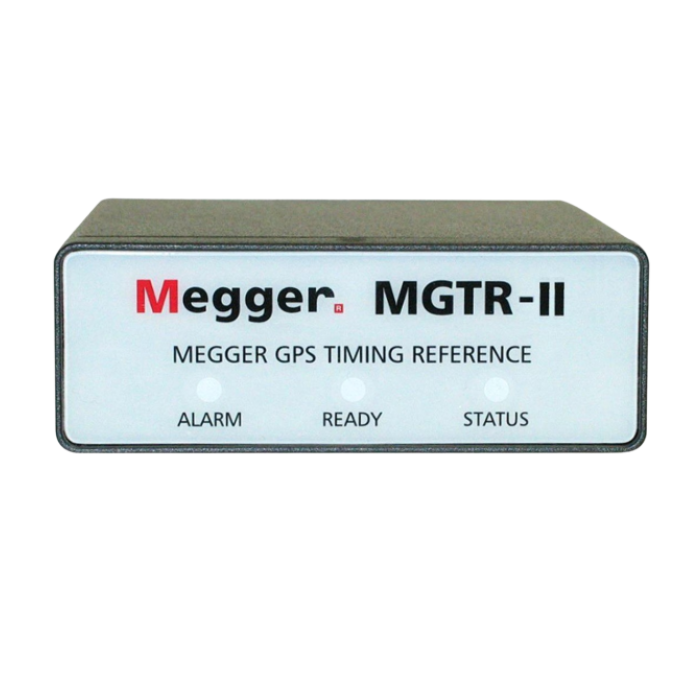À propos du produit
- Petit, robuste, léger et puissant
- Fonctionnement avec ou sans PC
- Fonctionnement manuel intuitif avec l’interface intelligente tactile
- Courant et puissance élevés (60 A / 300 VA-RMS)
- Sorties flexibles jusqu’à 4 tensions ou 10 courants
- Interface réseau offrant la possibilité de tests selon la CEI 61850
- Test complètement automatisé en utilisant le logiciel AVTS
Le SMRT410 est un des équipements de la gamme SMRT pour tester les systèmes de protection dans les réseaux électriques. Le SMRT410 fournit un système de test multi-phase pour la mise en service des systèmes de protection. Avec jusqu’à 4 voies de tension et 6 voies à courant élevé, le SMRT410 répond à tous les besoins de test. Les modules SMRT410 VIGEN offrent une forte puissance dans les canaux de tension et de courant pour tester pratiquement tous les types de relais de protection. Le système de test SMRT410 peut être personnalisé en ajoutant le nombre de tension-courant, via “VIGEN”, modules nécessaires pour les applications de test spécifiques.
Le SMRT410 peut être contrôlé manuellement par la nouvelle interface tactile STVI (Smart Touch View Interface™) en option. Avec son large écran, Haute Définition LCD couleur, le STVI permet d’exécuter en un temps record des tests manuels en statique comme en dynamique ainsi que des tests prédéfinis.
Documentation produit
Mises à jour du logiciel et du micrologiciel
SMRT
SMRT Firmware files - For SV capability there is a two app firmware available, one for 50 Hz systems and one for 60 Hz systems
SMRT Local Firmware update instructions can be downloaded here
SMRT Remote Firmware update instructions can be downloaded here
SMRT SV Firmware update instructions can be downloaded here
PowerDB Software
PC install is for remote operation of a wide range of Megger test instruments including FREJA, RTMS, SMRT, STVI and BITE5.